
Search within the publications Depression & Anxiety or History Today or The New York Times for articles about your chosen topic.
Google Scholar searches the web for academic books and articles on your topic making it easier to find college level material. Google Scholar may not provide fulltext access. Once you've found the title of an article or book, check the library catalog or databases to see if it available for free. If you are on campus, our computers will automatically check and link to articles and e-books available from the library's subscriptions. See below for step-by-step instructions for adding links to library resources in your Google Scholar result list.
Now, from your Google Scholar result list, you will be able to select Find it at HVCC to access materials available from the Dwight Marvin Library.
| Time Magazine | New York Times | International Journal of American Literature |
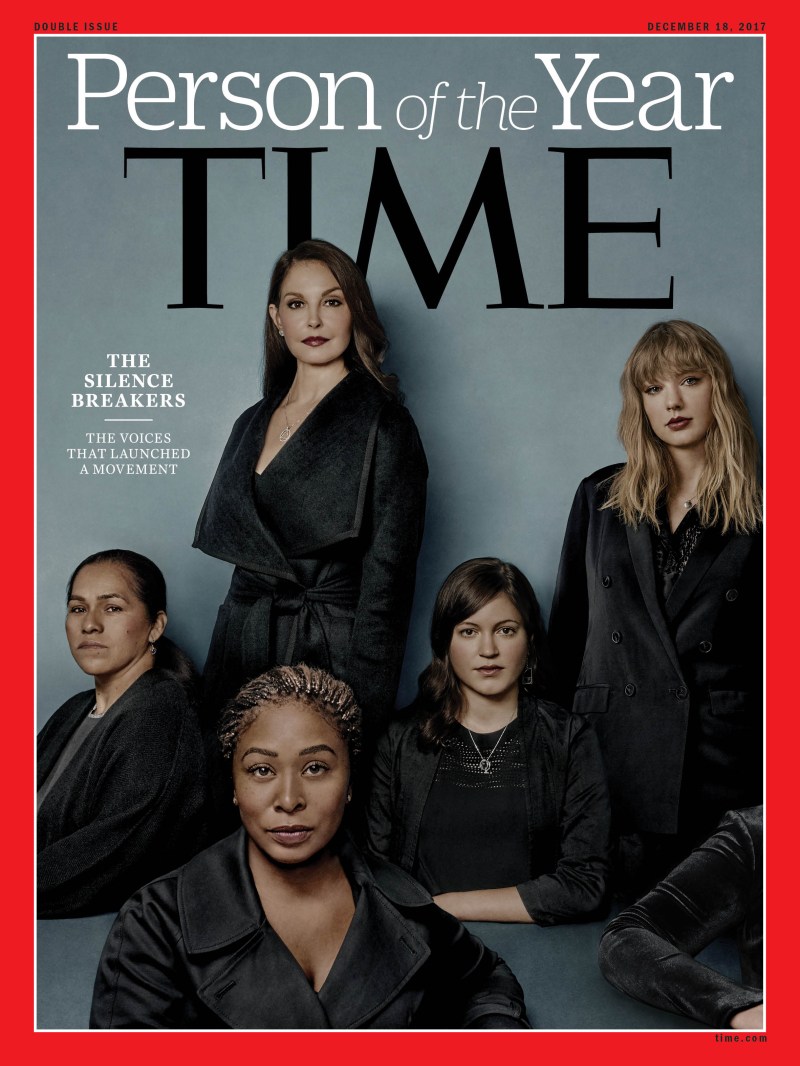 |
 |
 |
| Magazine Articles | Newspaper Articles | Scholarly Journal Articles |
|
|
|
To see sources available for request from other libraries, select the Expand My Results option under Refine Results. OneSearch prefers to show sources that are available to you, to see other sources, you may need to go through several result pages, until you see No Online Access.
Once you find an article that the library does not have access to, select the title. Select the No Online Access Link below the article title.
This will prompt How to Get It and Resource Sharing to appear.
Select Resource Sharing to begin the request process.
The ILLiad request form will be automatically filled with bibliographic information needed for your request.
At the bottom of the form, select Submit Request for access through resource sharing. Articles are delivered electronically through your library account. Delivery can be expected in a few days.
A State University of New York College
Sponsored by Rensselaer County